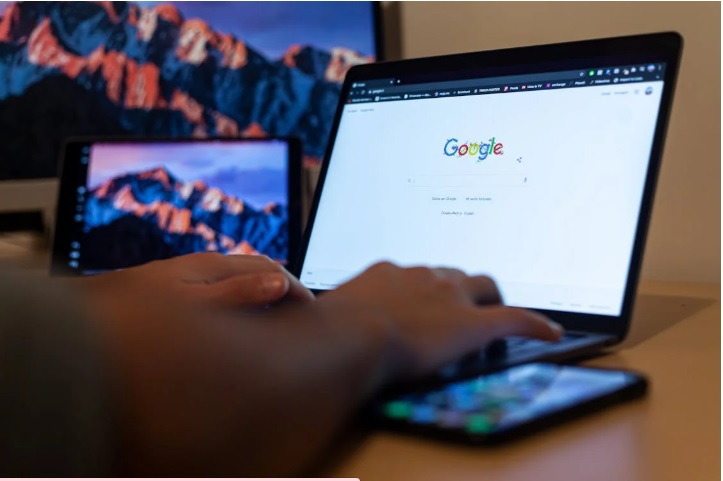Running a website on Wix is a great way to share your brand or business with the world. But like any website, sometimes things go wrong—like broken links and 404 errors. These issues can hurt your site’s user experience and even your SEO rankings if not fixed quickly.
What Are Broken Links and 404 Errors?
Broken links are links that lead to pages that no longer exist or can’t be found. When a visitor clicks on one of these links, they’ll land on a 404 error page, which simply means, “Page Not Found.”
These broken links can happen for a few reasons:
You deleted a page but forgot to update the links pointing to it.
You changed the URL (link) of a page.
You made a typing mistake when creating the link.
You linked to an external site that has since removed or moved the page.
Even though 404 errors are common, they can cause problems. Visitors might leave your site if they keep landing on broken pages. It also signals to search engines like Google that your site isn’t well-maintained, which can lower your search rankings.
How to Find Broken Links on Your Wix Site
Before you can fix broken links, you need to find them. Here are a few ways to spot them on your Wix site:
Manual Check
Click through your site as if you’re a visitor. Go from page to page and click on every link. If you get a 404 page, make a note of it.Use Wix’s Built-in SEO Tools
Wix offers helpful tools in its dashboard to check for SEO issues, including broken links. Go to the SEO Tools section and look for broken URLS or 404 errors.Check Google Search Console
If your site is connected to Google Search Console, it will show you if Google finds broken links or crawl errors. Just go to the “Coverage” report or “Crawl Errors” section.Use Online Broken Link Checkers
Tools like Dead Link Checker or Broken Link Check (note: for scanning purposes only) can help you find broken links by crawling your website. But stick to Wix’s built-in features for easier integration.
How to Fix 404 Errors on Wix
Once you’ve found the broken links, here are some simple steps to fix them.
1. Update or Correct the URL
If the link is broken because of a typo or a changed URL, just update the link. Here’s how:
Go to the Wix Editor.
Select the text or button with the broken link.
Click the link icon and fix the URL.
2. Redirect the Old URL to a New One (301 Redirect)
When you delete a page or change its URL, it’s best to set up a 301 redirect. This tells browsers and search engines where to go instead.
To set up a 301 redirect in Wix:
Go to your Wix dashboard.
Click on SEO Tools.
Select URL Redirect Manager.
Add the old (broken) URL and the new one where you want users to go.
This way, anyone who visits the old link is sent to the correct page automatically, and they won’t see a 404 error.
3. Create a Custom 404 Page
Sometimes, a link breaks and you can’t control it—like if someone types the wrong URL or clicks an outdated link from another website.
In this case, having a custom 404 page makes a huge difference. Instead of showing a boring error message, you can guide users back to your homepage or offer helpful links.
To create a custom 404 page in Wix:
Go to the Editor.
Click on Menus & Pages.
Create a new page and design it as your 404 page.
Make sure it includes a friendly message, links to important pages, or even a search bar.
Then, assign it as your 404 page in the SEO Settings.
4. Remove the Link Entirely
If the link doesn’t need to be there anymore and there’s no replacement, just remove it. Broken links pointing to nowhere are worse than no link at all.
5. Keep Your Site Updated
One of the best ways to prevent broken links and 404 errors is to regularly check and update your site. Any time you remove or move a page, think about where it’s linked and fix those links right away.
You can even create a habit of doing a quick monthly check of your site’s pages and links.
Bonus Tips for Keeping Your Wix Site Error-Free
Use clear, simple URLS that are easy to remember and less likely to be mistyped.
Avoid changing page URLS unless absolutely necessary.
Link to live and active external sites. If a third-party page goes down, update your link.
Test links before publishing any new page or blog post.
Use anchor text wisely, so users know exactly what to expect when clicking a link.
Ending Note
Broken links and 404 errors can damage your site’s reputation and SEO if left unchecked. But fixing them doesn’t have to be hard, especially when you’re using Wix. With helpful tools like the URL Redirect Manager, SEO reports, and customizable pages, Wix makes it easy to manage and maintain your site.
If you’re looking for expert help to keep your Wix site running smoothly, Wix Builder is here to support you. Whether it’s fixing broken links, setting up redirects, or optimising your entire website, Wix Builder has the tools and expertise to help your site shine online.
Make sure your visitors always land on the right page—start cleaning up those broken links today with the help of Wix and the professionals at Wix Builder!
Recent Posts

25 April, 2025

23 April, 2025

21 April, 2025

17 April, 2025