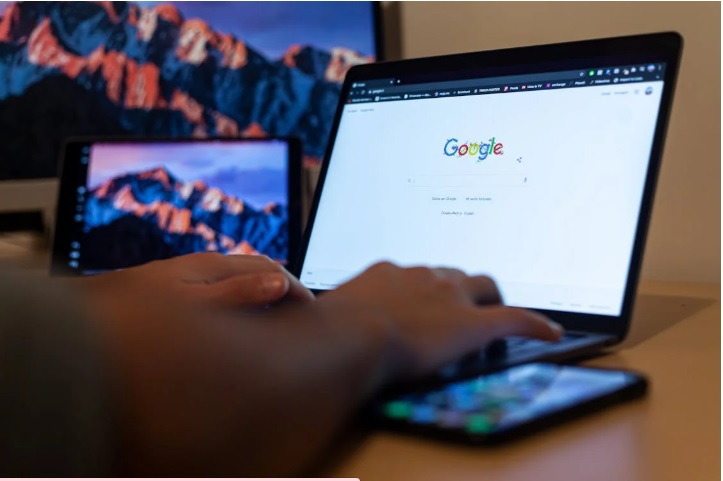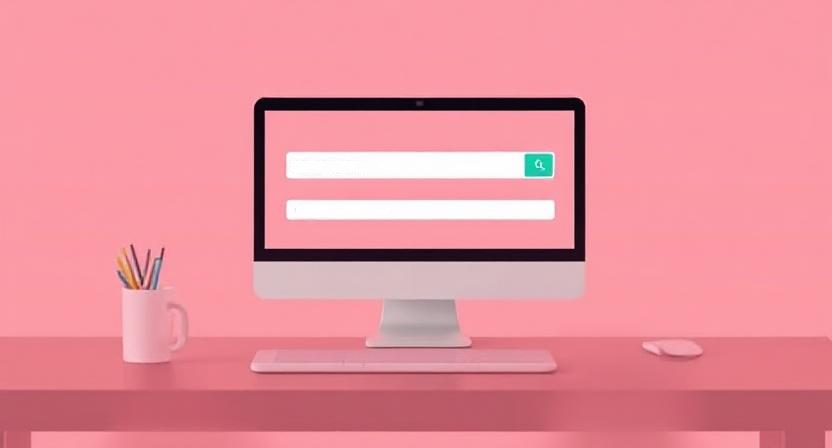
A custom domain gives your website a professional touch and makes it easier for people to find your business online. If you’ve purchased a domain and want to connect it to your Wix website, you’re in the right place. In this guide, we’ll walk you through the process step by step.
Why Use a Custom Domain for Your Wix Website?
A custom domain, such as www.yourbusiness.com, helps establish credibility, improves branding, and makes your website easier to remember. Instead of using a free Wix subdomain like yourbusiness.wixsite.com, a custom domain gives you full ownership and control over your site’s identity.
Steps to Connect Your Custom Domain to Wix
Step 1: Purchase a Custom Domain
If you don’t already have a domain, you can buy one directly from Wix or a third-party provider like GoDaddy, Namecheap, or Google Domains.
Step 2: Upgrade to a Premium Wix Plan
To connect a custom domain to Wix, you need to upgrade to a Wix Premium Plan. Free plans do not support custom domain connections. Choose the plan that best suits your website’s needs.
Step 3: Access Your Wix Domain Settings
- Log in to your Wix account.
- Click on “Settings” in the dashboard.
- Select “Domains.”
- Click on “Connect a domain you already own.”
Step 4: Choose Your Connection Method
Wix offers two ways to connect your domain:
- Pointing Method – This keeps your domain registered with your current provider while pointing it to your Wix site.
- Name Servers Method – This transfers control of your domain’s DNS settings to Wix.
The recommended method is to use Wix name servers, as they provide better stability and security.
Step 5: Update Your Domain’s DNS Settings
If you purchased your domain from a third-party provider, follow these steps:
- Log in to your domain registrar’s website.
- Find the DNS (Domain Name System) settings.
- Replace the existing name servers with Wix’s name servers:
- ns4.wixdns.net
- ns5.wixdns.net
- Save the changes.
If you bought your domain from Wix, you don’t need to change anything—Wix automatically configures the DNS settings for you.
Step 6: Verify the Connection
- Go back to your Wix account.
- Click “Verify Connection.”
- Wait for the changes to take effect (this can take up to 48 hours).
Ending Note
Connecting your custom domain to Wix is a simple yet important step in creating a professional online presence. By following the steps above, you can ensure that your website is accessible through a unique and branded domain. If you need expert help with Wix website setup, Wix Builder offers professional services to make the process seamless and hassle-free. Get started today and take your online presence to the next level!
Recent Posts

25 April, 2025

23 April, 2025

21 April, 2025

17 April, 2025